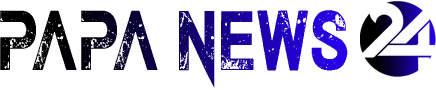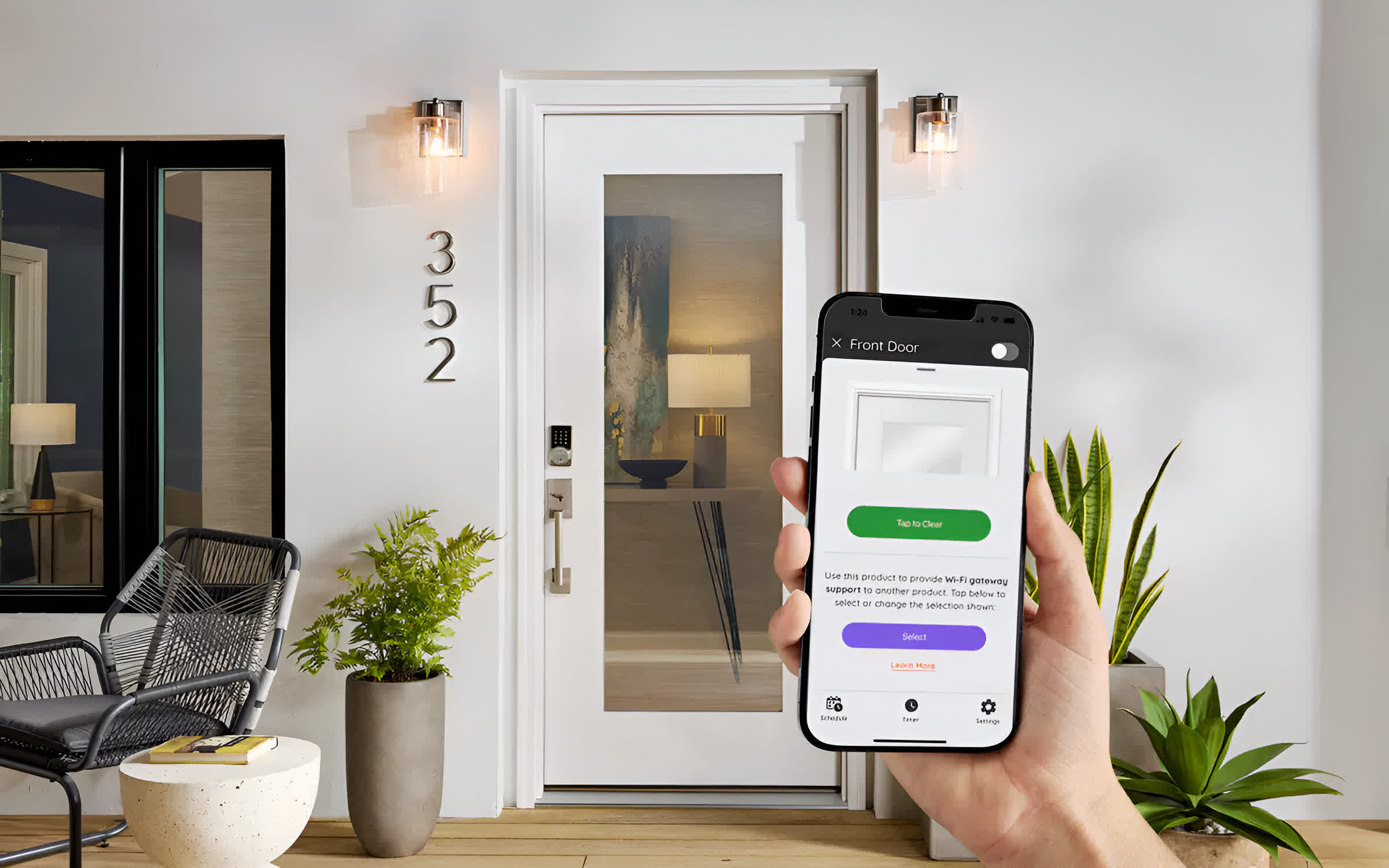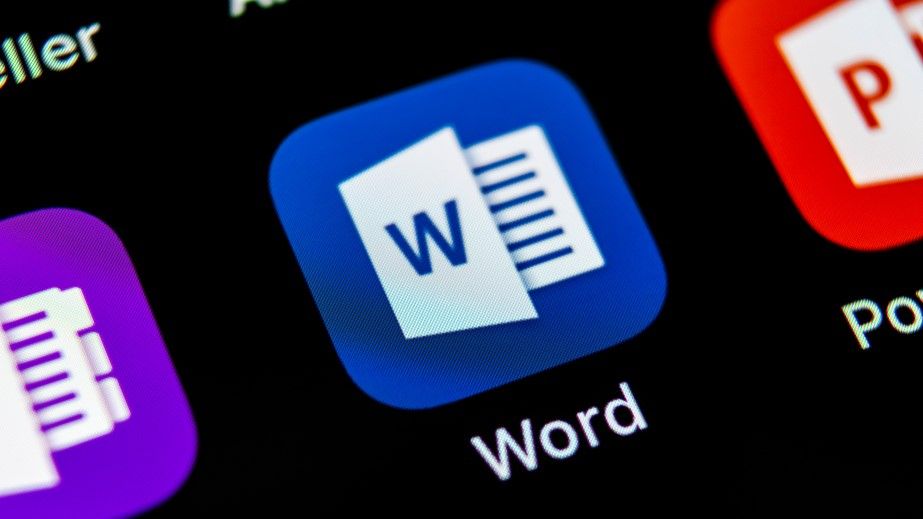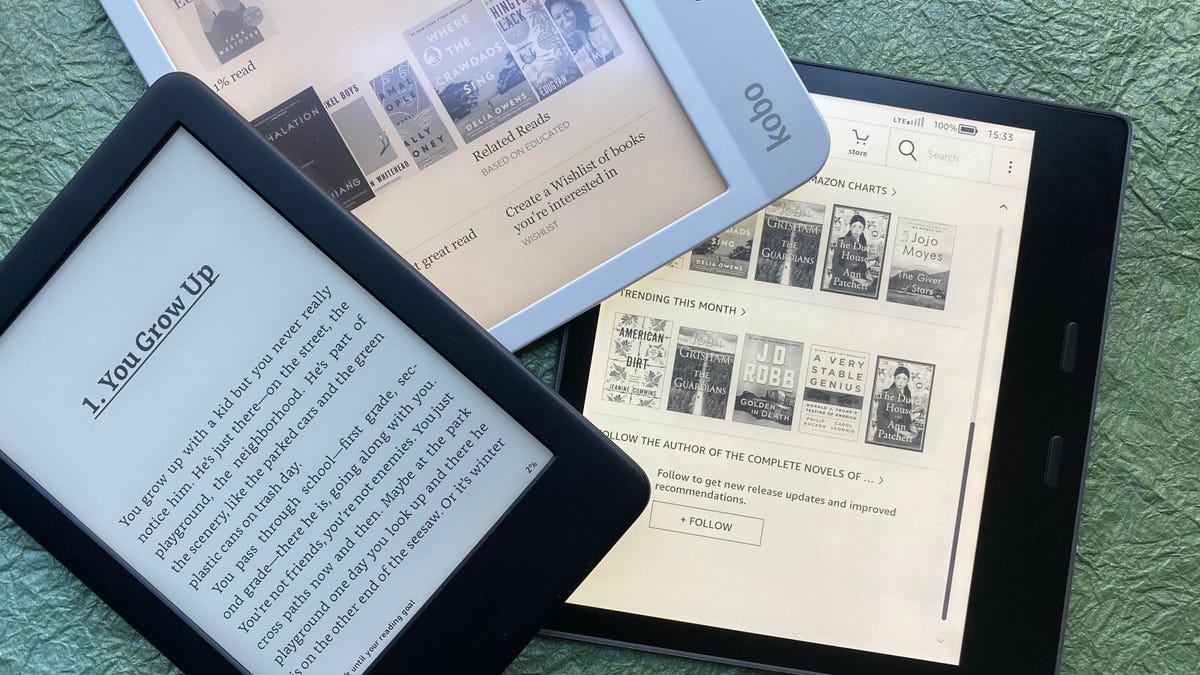[ad_1]

7.5
Glowforge Aura
Like
Simple, intuitive interface
Practical, compact design
Extremely responsive community
Don’t like
Some quality issues on the edges
Insufficient instructions for promised features
Aura Filter is loud and expensive
No matter how many times you press start on a laser engraving or cutting job, watching as a beam of light creates intricate shapes and carves through projects without starting a fire is just shy of magic. And if you’ve ever used a large-format laser engraver before, you know that like all other forms of magic it comes at a price. Unlike 3D printing or vinyl cutting, the barrier to entry for a decent laser engraver is steep, and you typically don’t get very good software. With their new Aura printer, the folks at Glowforge are trying to lower that barrier without compromising the great software experience that helps set the company’s products apart from the competition.
It took me much more testing and work with the Glowforge team than normal to produce this review, for reasons I’ll get into below, but at the end of that journey it’s difficult to imagine recommending a different machine for folks looking to get into this craft.
For this review, Glowforge sent out a preproduction Aura unit for CNET to evaluate, ahead of its retail launch. After 25 hours of use, this preproduction unit began to emit a grinding sound and stopped properly calibrating. After a brief analysis, Glowforge asked me to return the unit in exchange for a retail model. The company cited an issue that affected a small number of preproduction Aura units and that had been fixed before the retail version was produced. After about eight hours of using the retail Aura, a different issue caused failed engravings, or “prints” as the company puts it. Additional support from Glowforge revealed a separate issue with ribbon cable connecting the laser to the back of the machine, which impacted accuracy.
The company sent out a third Glowforge Aura for CNET evaluation, and this unit has been put through more than 40 hours of testing across two weeks to ensure the issues discovered in the previous units didn’t appear after extended use. Separate from Glowforge support, I’ve reached out to multiple early retail Aura adopters in an attempt to identify whether my initial experiences were as rare as Glowforge said. After those conversations and repeated scouring of Glowforge support boards for new Aura units, I’m confident the experiences with this third unit are what you can expect when purchasing this system. With that in mind, my review moving forward will be based on the time spent with the third Aura.
Glowforge Aura: Simple, effective and conditionally loud
Taking this laser printer out of the box immediately answered a lot of my questions about having a laser designed for cutting, scoring and engraving in my home. To be clear, I’ve used plenty of other laser engraving tools before, but they’ve usually been either too large or have required safety equipment that’s made them less than ideal for home environments. But this machine is a 20.5-inch by 22-inch box that can easily sit on most counters or tables and has eye-protecting material built in to the design. If you lift the lid while a job is in progress, it stops immediately, and there are multiple options for getting rid of any odors or smoke created by using the Aura. You really could have this sitting in a home office or a living room; not only would it be safe, it would look nice too.
A simple fan built in to the Aura pushes any smoke or smells through an included flexible exhaust pipe, which you can either stick out a window or connect to the Glowforge Filter built specifically for the Aura. I’ve been using the Aura with its filtration system in my home office for weeks, and while using it is much louder than the Glowforge on its own, the effect is remarkable. After nearly five hours of engraving and cutting wood, I was left with a faint campfire smell when I opened the lid, and not much more. This filter is a $400 add-on to the Aura, and the actual filter part is a separate $150 expense you’ll need to deal with every four months if you’re actively using the add-on. But if outdoor extraction isn’t an option, this really is an effective solution.
Unlike the larger Pro and Plus Glowforge models, which are powered by 45W and 40W CO2 lasers respectively, the Aura uses a blue 6W solid-state laser to do all its work. This means prints take much longer on the Aura than on the Pro or Plus, and there’s quite a bit that this smaller machine can’t do compared with its siblings. In my testing, a large project that takes three hours on an Aura would be finished on a Pro or Plus in less than 15 minutes, and in many cases far less than that. This extended print time introduces some small additional maintenance needs for the Aura. The software will prompt you to wipe down the rails holding the laser head after every 10 hours of active use, which can be as frequently as every three jobs, depending on the volume of work you’re doing.
A small selection of Glowforge “Proofgrade” materials you can use with the Aura.
Glowforge refers to the Aura as a “craft laser,” and you can see that in much of the company’s marketing materials, Glowforge leans heavily on things like thin acrylic, wood, paper, and even iron-on vinyl as materials it expects users to be playing with the most. Various materials sold by Glowforge labeled Proofgrade come with a big QR code on the front to quickly deliver specific settings instructions to the Glowforge software. You drop in the material you want, drag and drop the design you want in the software, and when the single big friendly button on the laser printer lights up, you’re ready to stare safely into the light as it does its thing. While other laser platforms in this price range struggle to offer user-friendly software, Glowforge has made it absurdly easy to encourage friends and family to participate by pushing the button and watching along safely.
All of the Glowforge-provided Proofgrade materials worked exactly as expected, as long as what I was printing or engraving was near the center of the safety plate. As the laser printer moved to the outer edges of its designated space to complete a task, quality became inconsistent. This was especially evident with the included iron-on vinyl, which showed a noticeably darker and less efficient cut on the outer edges. The end result was still perfectly usable after it was wiped down, but it revealed a performance issue on the edges that’s fairly common with less expensive laser platforms.
Glowforge Aura: Overpromising walled gardens and the fans who defeat them
You can engrave chocolate on a Glowforge Aura. But the app won’t tell you how.
I’m not really a fan of using the word “print” to describe what you do with a Glowforge. Laser engravers are by design a form of reductive manufacturing, where printers historically describe a form of additive manufacturing. But after using the Aura for a while I kind of get it. Glowforge has worked hard to make this experience feel like what you get with a printer, in that you send a file to print and it simply happens. If you stay within the Glowforge walled garden and use only Glowforge materials, you’ll almost never have to think about settings or maintenance outside of keeping the rails clean. You really can’t say that about most other lasers, especially at this price point, and that’s a useful distinction to brag about in this way. Anyone can use an Aura and feel like they’ve accomplished something incredible with no experience, because Glowforge has worked so hard to do all the heavy lifting for the user. That’s a really big deal when it comes to putting lasers in your average craft room.
Want to know what chocolate, slate, rubber and mylar have in common? They’re all things Glowforge’s marketing materials say you can put in an Aura to engrave on. And as you can see in the photo above, that’s accurate. I was able to engrave incredible designs on more Reese’s cups than I’m willing to admit (because very few of them left the room to be shared with others). But not before emailing Glowforge directly and begging for some kind of guidance on how to do it. Lasers mean heat, and melted chocolate in a $1,200 machine isn’t my idea of a good time. Since Glowforge offers no guidance on how to do this safely, I had to ask directly.
There are a great many things it’s technically possible to put in a Glowforge and either engrave or cut, but unless those materials come with a Glowforge Proofgrade sticker with its responding QR code, you’re on your own when it comes to finding the right settings. For Glowforge Pro or Plus users, this isn’t much of a challenge these days. The Glowforge forums are overflowing with clever people willing to share their experiences and provide instructions on how to accomplish different things, but the Aura is brand new and requires vastly different instructions for completing the same objectives due to the laser it uses, which causes a problem for Aura users.
There’s one sheriff in town when it comes to using a Glowforge, and it’s the web-based Glowforge app. You have to download a desktop client to connect your Aura to home Wi-Fi, but everything else happens in a web app. And when you put something in your Glowforge that doesn’t have the Proofgrade sticker on it, you have to select “use uncertified material” in the app and provide the correct thickness for the material before you manually build the settings for the job you’re about to do. This isn’t particularly difficult, but it comes with a warning that would quickly discourage any new user from opting for something that isn’t Proofgrade.
Experimentation is half the fun of using stuff like this, and for a product that’s labeled as being for novice home crafters, it would benefit Glowforge quite a bit to provide some reasonable starting points for some of the non-Proofgrade materials it says the Aura can handle. There’s nothing wrong with warning that results can’t be guaranteed, but starting from scratch can be deeply intimidating with this kind of thing, and it’s likely to discourage the sort creativity that the Glowforge staff claims to be encouraging.
Engraving on this slate wouldn’t have been possible for me without help from the Glowforge community.
One of the biggest features you get in owning a Glowforge of any kind is access to the Glowforge community. From years of forum activity to a recently created Discord server, Glowforge users are incredibly active and willing to help with just about anything. Aura users will be at a bit of a disadvantage in these early days because so few of the active folks will also own an Aura, but there are still plenty of people willing to offer help to anyone who needs it.
I’ve been a part of the larger maker world for a long time now, and there really is nothing like the Glowforge community when it comes to respectful and supportive conversation. I never once felt silly or embarrassed for asking what felt like newbie questions, and there’s a constant stream of folks sharing things they’ve created, for inspiration on your next project. The Glowforge community really is a vital feature of owning one of these laser printers.
When you do rely on Proofgrade materials to complete a print, the Glowforge app is incredible. Every time you close the lid on your Aura, the fisheye camera built in to the lid takes a picture. The rails of LED lights ensure it’s a well-lit shot every time, and from that photo the only limit is your creativity. You can upload images you’ve found elsewhere to engrave or cut, but Glowforge also offers a ton of both royalty-free art and a whole store of ideas made by Glowforge and its users, who actually get paid for the designs they’ve submitted. Make what you want, and then send those designs with predetermined instructions on how much power to use to the laser printer, and you’re set. It’s simple, and deeply satisfying.
A fair number of features in the Glowforge app are accessible only if you pay for the Premium subscription. Everything from cloud storage for your designs; access to a ton of graphics, fonts and projects from the store; and even an AI tool for generating art on the fly (that I never once got to work the way I wanted it to) is available if you pay the $50 a month or $600 a year subscription. You can absolutely use your Glowforge without paying for this subscription, which comes free for the first 30 days you own your laser printer, but in addition to losing access to all the art, I noticed that the Aura actually slowed down when Premium status wasn’t enabled. Glowforge Premium users get server priority, which means if the servers are busy, it’ll take longer for the instructions in the Glowforge app to reach your laser printer. In my testing I didn’t find that the delay was more than a few seconds, but if you aren’t paying for Premium, there’s no real way to know how long you’ll be waiting to start a job every time you hit Print.
Glowforge Aura: Should you buy it?
If your craft space is currently home to a Cricut machine or a 3D printer, the Glowforge Aura is exactly what I’d recommend. It’s a great introduction to laser engraving, at a good price point, and home crafters making things for friends or to sell in a small Etsy shop will absolutely love using it. But I feel that distinction, using this in addition to what you’ve already got, is meaningful.
You absolutely can cut vinyl with an Aura, and get very close to the level of accuracy you’d get with a Cricut or Silhouette cutter, but I wouldn’t ever replace my Cricut with an Aura. Not only is the Cricut way faster at cutting everything but wood, it also does so without you having to worry about venting or filtering odors and smoke. And if you use the Glowforge Filter full-time, in six months you’ll have spent more on filters and subscription fees than the cost of a Cricut Maker 3. Having now made several things by combining the best features of a Glowforge Aura and a Cricut Maker, I think it just makes more sense and saves you way more money to use them together.
That said, there are a ton of reasons to want to bring an Aura into your home. It’s easily the best laser platform in this price tier for beginner and even intermediate users — from foodies making personalized chocolates for friends to folks taking the first step in launching a craft business. With an Aura, you’ll find yourself spending your free time searching for more reasons to lift the lid and start a new project.
[ad_2]
Source link