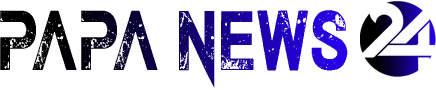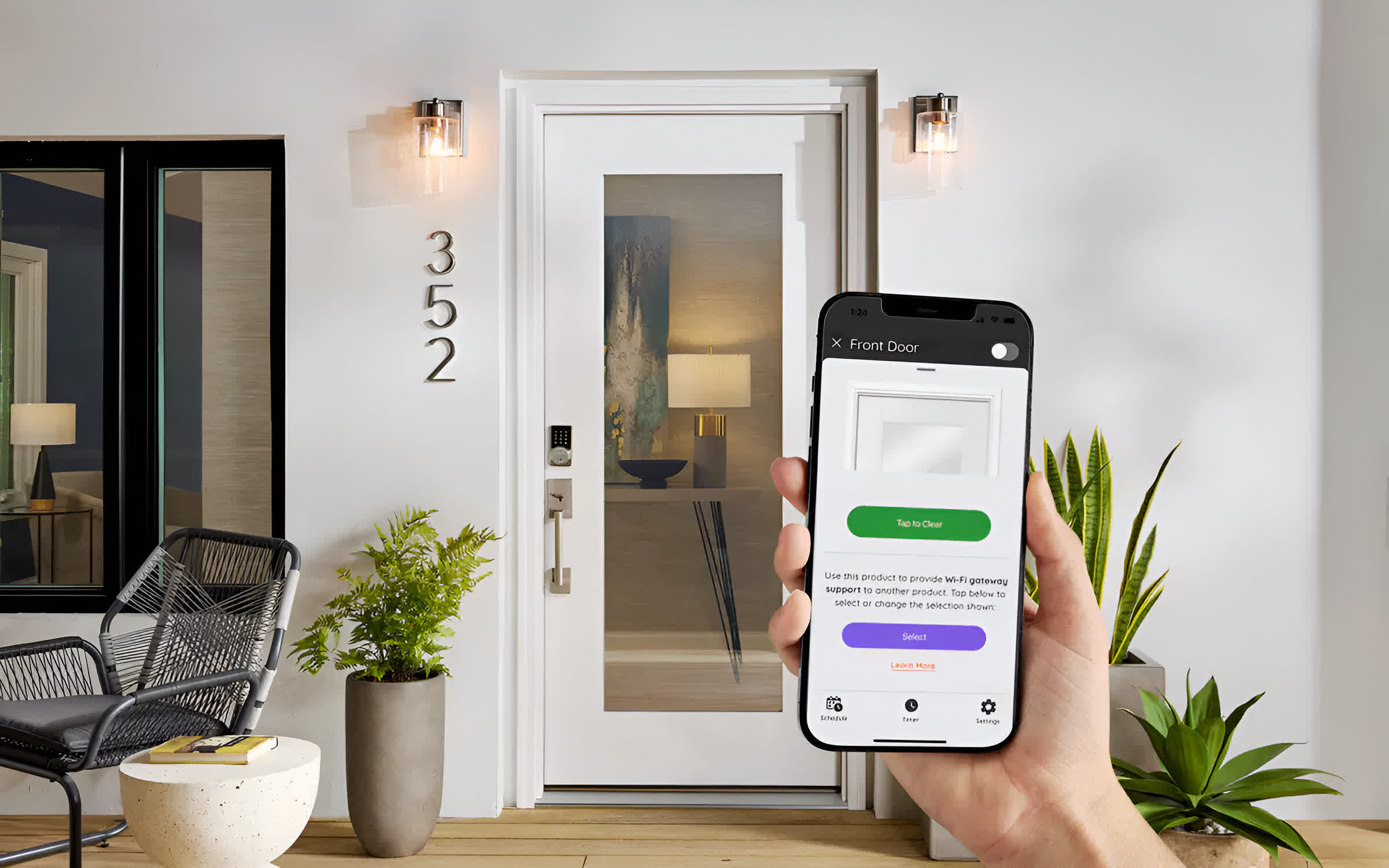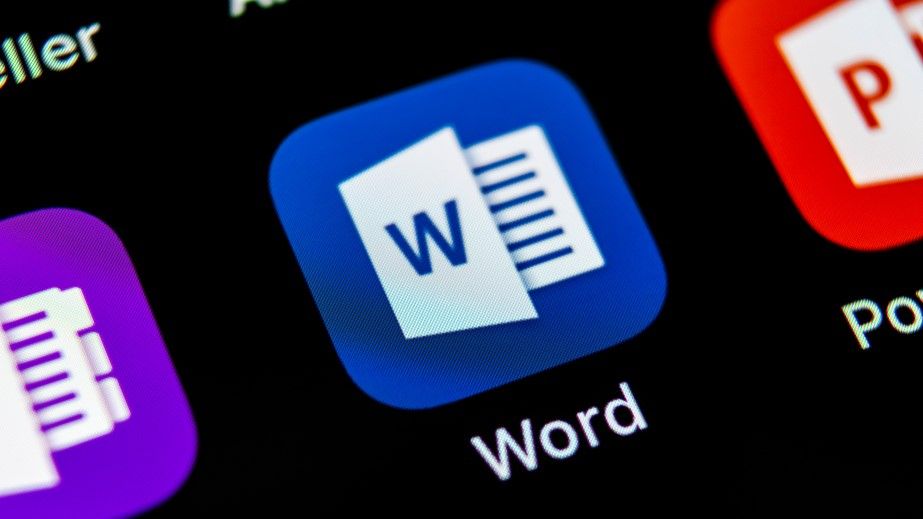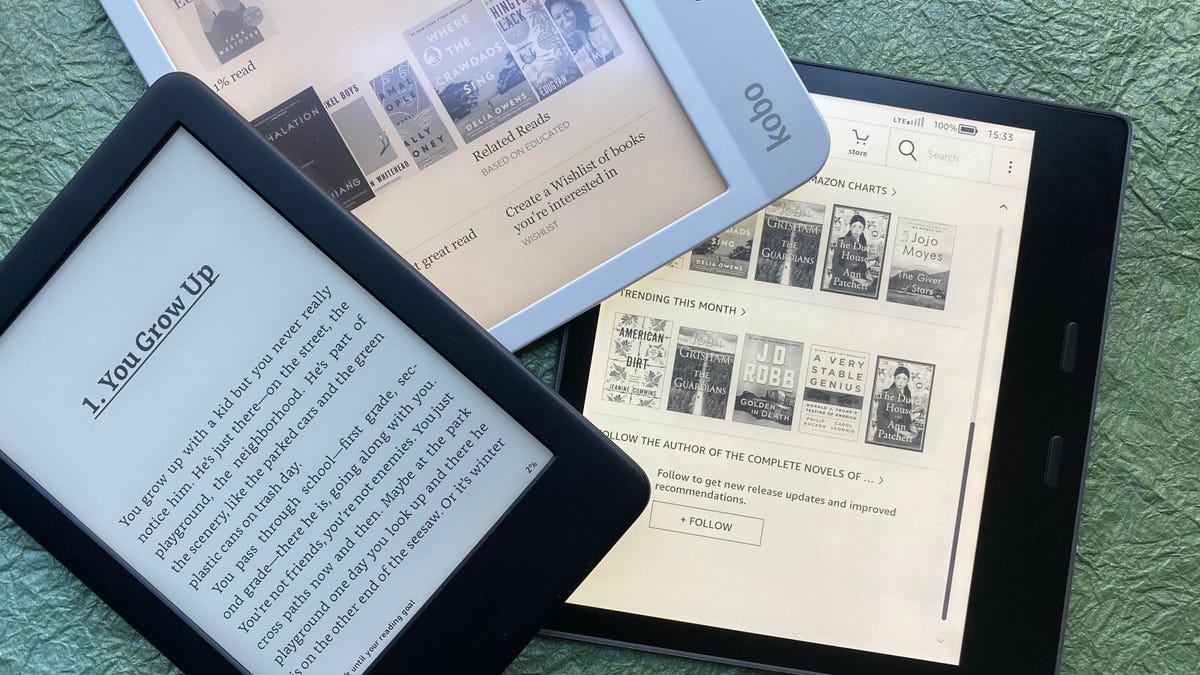[ad_1]

There are some very capable operating systems available for the Raspberry Pi 5 single-board computer — Raspbian and Ubuntu are two that come to mind — yet some Pi 5 owners may still want to load on Windows 11 for the added utility it can provide.
Common reasons for doing so are many and varied. For example, you may want to tap Windows’ all-around usefulness for working across multiple applications for home automation projects. Or, you may want to undertake Windows-based coding projects, or more easily control hardware you’ve connected to a Raspberry Pi 5 for hobbies or small business projects.
Luckily for such users, it’s possible to load an early ARM-based version of Windows 11 on the Pi 5. Although, there is one caveat: Unlike Windows 10 ARM on Raspberry Pi 4, Windows 11 ARM is currently just a pre-release build, so if you take the plunge now, some things may not work. That said, some talented folks have found creative workarounds to commonly encountered problems, so don’t let any quirks stop you.
Further reading: Raspberry Pi 5 review
Windows 11 on the Raspberry Pi 5
The pre-release version of Windows 11 ARM runs very quickly on the more powerful Raspberry Pi 5, compared to its predecessor the Raspberry Pi 4, thanks to the mini PC’s 3x faster CPU performance.
To give you a sense of the functionality you can access on Windows 11 ARM on Raspberry Pi 5, apps like Steam, VLC, and Spotify, all work. Like Windows 10 on Raspberry Pi 4, the Windows 11 ARM OS is compatible with x32 and x64 bit apps even though the Pi 5 is an ARM-based PC, which somewhat broadens the scope of what you can get working at this early stage.
To be honest, though, the OS is still quite limited. Only a handful of simple games will work. It also doesn’t support sound and there are no Wi-Fi drivers available. Ethernet also is a no-go.
To be sure, there are workarounds for those last two problems. For sound, a USB sound card can provide you with audio. You can also get the internet up and running by USB-tethering your Pi 5 to an Android smartphone. So, you needn’t miss out on surfing the web.
Is the installation difficult?
Installing Windows 11 ARM to run on Raspberry Pi 5 is quite involved. Not only do you need to download and install the latest version of Windows 11 ARM, but you also need to download UEFI drivers and the Windows on Raspberry Pi Imager as well.
The official Windows 11 ARM 64 pre-release is available for download from Microsoft’s website, although to download it you will need to be a member of the company’s Windows Insider Program. You’ll also need to have handy two storage drives to complete the installation.
There are a few too many steps for me to go into in this article, but for a thorough rundown on how to install Windows 11 ARM, I found this tutorial by Lee at leepspvideo helpful.
Installing Windows 11 ARM is a good way to familiarize yourself with Windows 11 ARM on Raspberry Pi 5 while eagerly awaiting an official release of the OS. So, give it a go today!
[ad_2]
Source link